How to restrict the user or group
from creating or updating a specific work item type.
Hi All,
In this post we will see how to
stop a user or group from creating or updating a particular work item type in TFS
team project.
In TFS team project we can either
give read/write permission to all work item type or none of them, but it is not
possible to restrict the user or group from creating or editing a specific work
item type like bug or task.
In this post I’m going to provide
a work around to achieve the requirement- where a user or group should be able
to create or update all work item types except Bug, let us see how to do this.
- 1. Open
bug work item template using process tab.
Open Visual Studio, and Click on TOOLS
-> Process Editor-> Work Item Types-> Open WIT from server, to
open the template online.
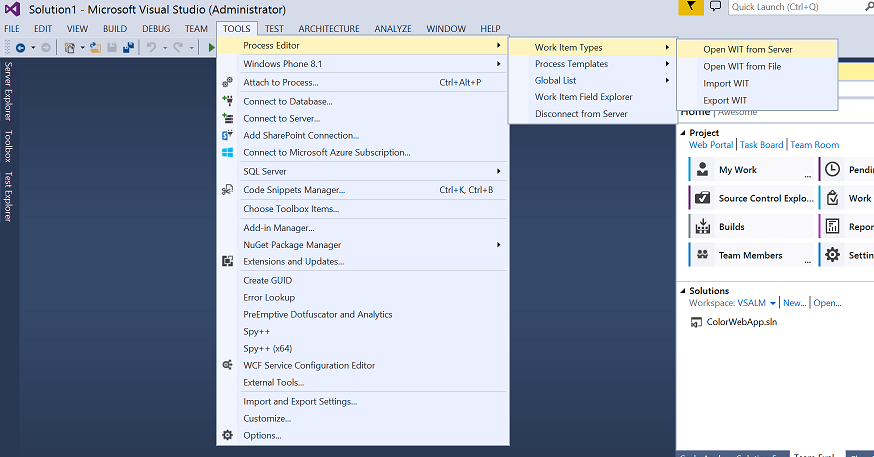
2. Now
connect to the TFS and then to the Team Project under the Team Project
Collection. Select work item type Bug.
3. Look
for field Changed by and double
click on it to edit.
4. When
Field Definition window opens, click
on Rules tab to add a new rule READONLY by clicking New button.
5. In
the Select a rule type window select
rule named READONLY, then click OK.
6. Now
time to use this rule to achieve our requirement, identify the group to which
this bug work item type should not be editable. Here in my example I want make
bug work item type non editable for members of the Team Project Default group Contributors.
Pass the value [project]\Contributors in the
field For, find below screenshot for
your reference.
Then click OK.
7. Now
you will see the new rule added to the list. Click OK. Then Save changes to server by clicking Save button of Visual Studio or using key board shortcut , Ctrl+s
8. Now
connect to Team Project then open Team
Project Administer Sever Page by clicking on Administer
Server gear button.
9. In
Team Project Administer Sever Page
open Security Tab. Under Security Tab look for group Contributors and add a windows user by clicking
Add button under Members tab.
Search for the
member. Then click on Save changes button.
Now a new member (Brian
Keller) is added to the group Contributors.
10. Now
login as one contributor member and connect to Team Project, here it is Awesome
Team Project.
11. Click
on Create new, dropdown list and
select Bug work item type.
12. Enter
the details and then click on Save
button.
13. On
Clicking save this user will be prompted with message as shown in below
screenshot. By this way can restrict user from creating and updating Bug work
item type.
Hope you enjoyed this blog.
Happy blogging J
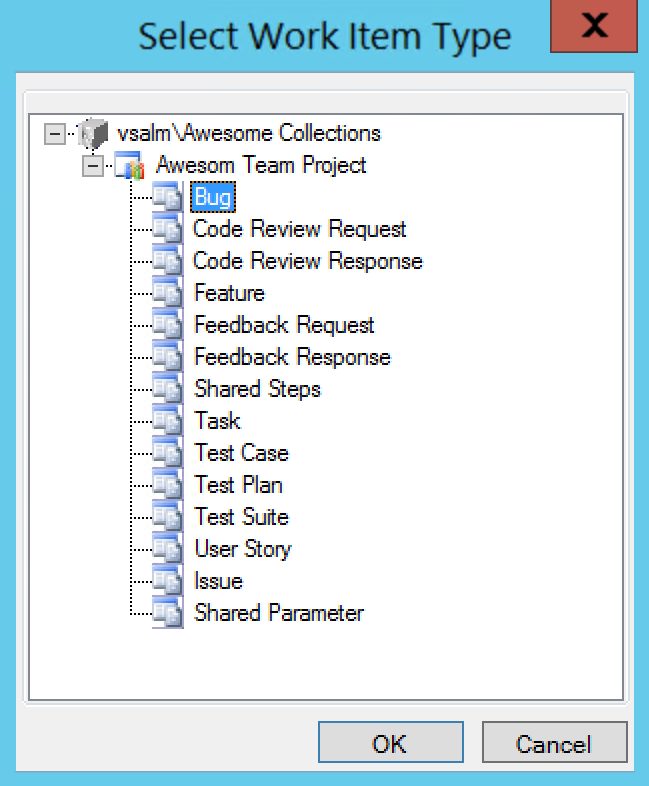
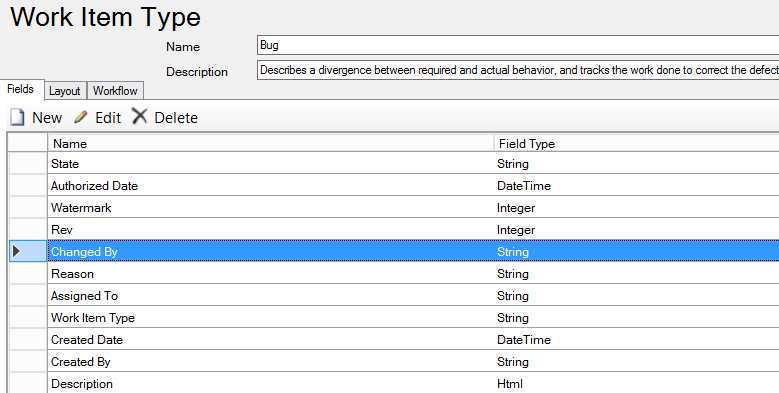
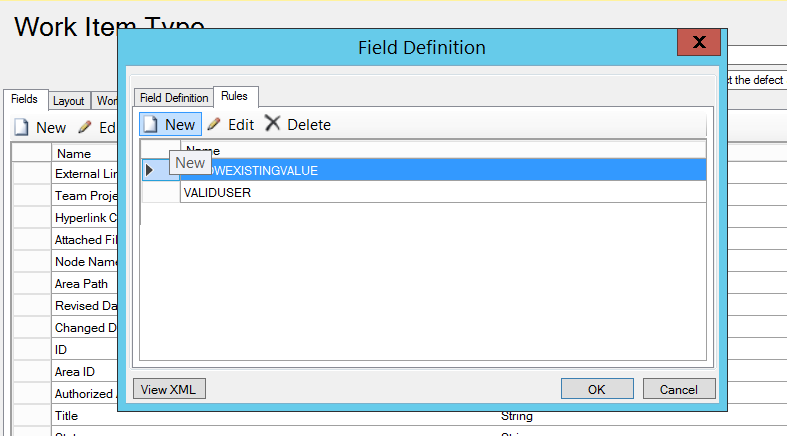
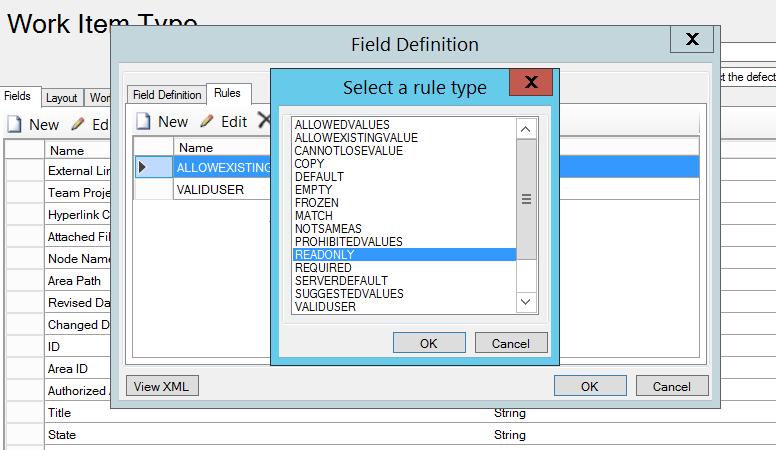
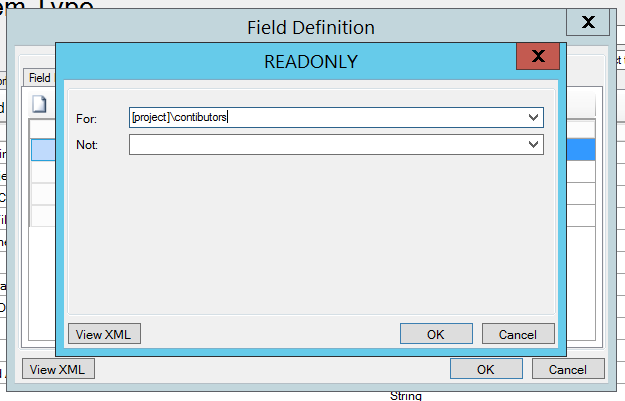
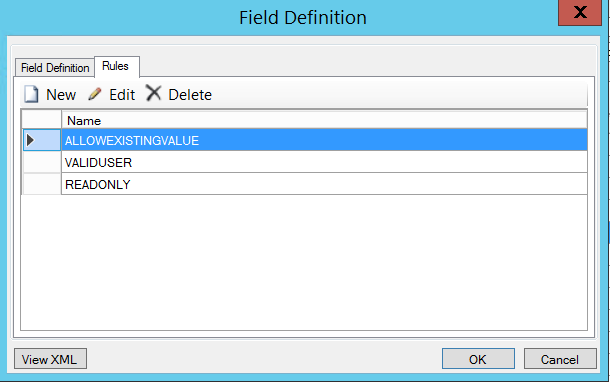

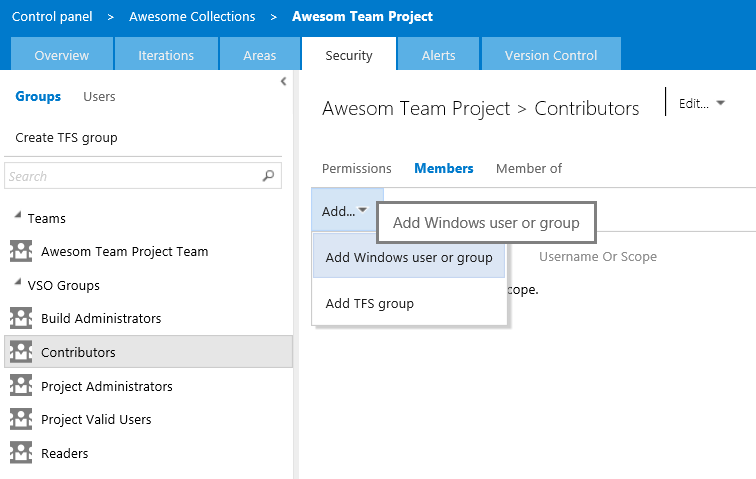
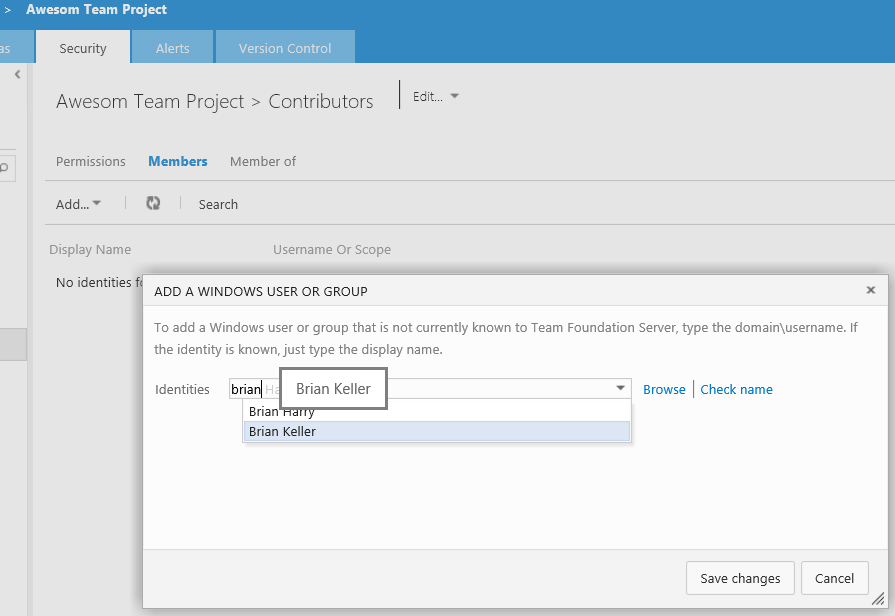
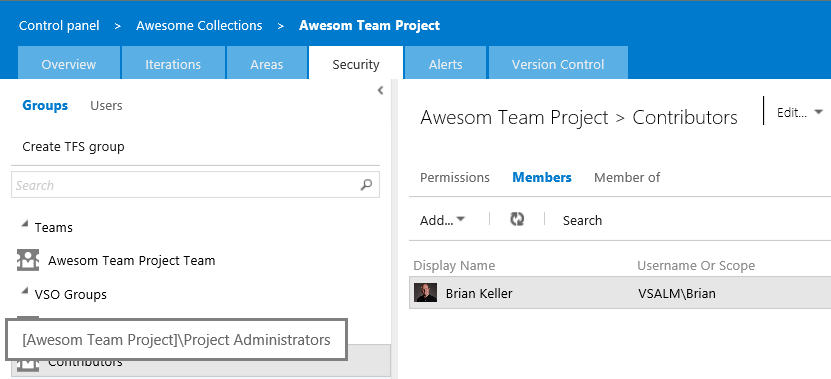
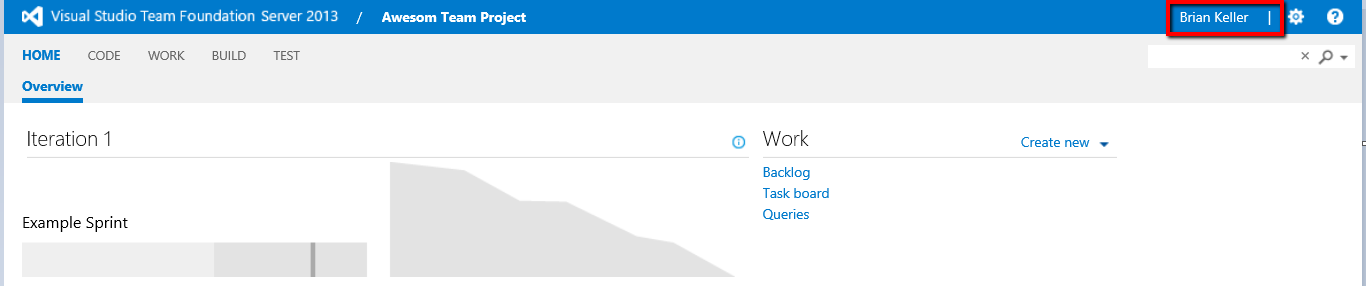
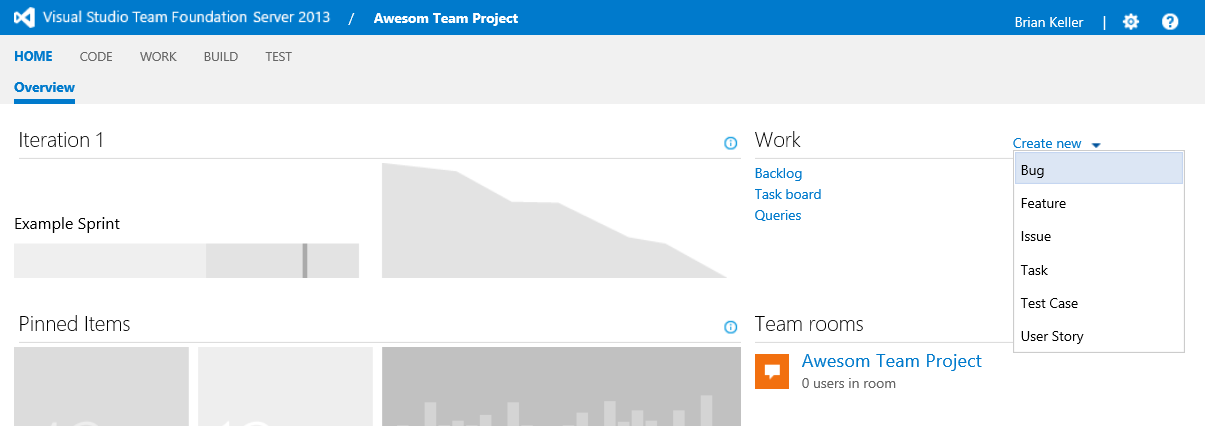

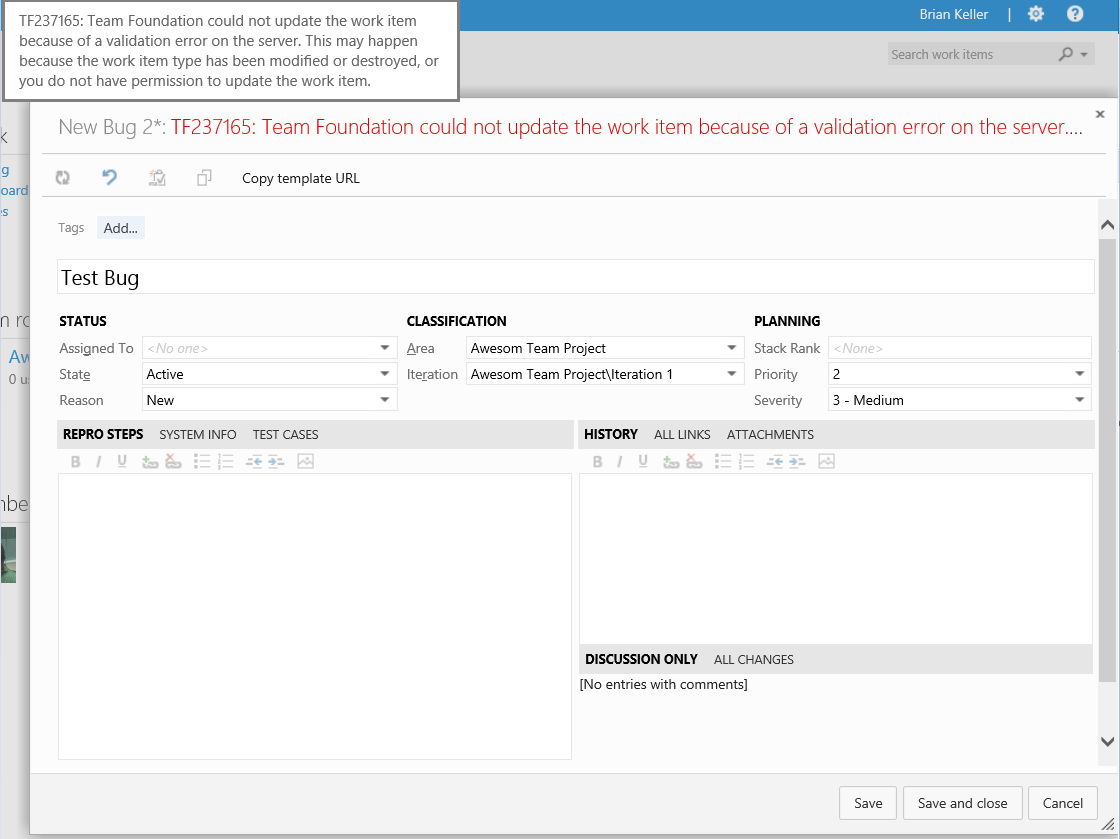




No comments:
Write comments